[ AppleTV ]
(1) AppleTV is a device which is connected to a television and enables to use contents like movies and music on the internet with the television set.
(2) AppleTV is a device which is connected to a television and enables to use contents like photos/moving pictures/movies/music on your iPhone, iPad and iTunes installed on your PC.
Visit AppleTV web of Apple Inc.

Using the function of (2) above, this app can be connected to external monitor (television set).
In this case,
(1) Contents on the internet aren’t used, so it isn’t necessary to make any contract with service providers.
AppleTV
(2) Without using iCloud, this application and AppleTV are connected by a Wi-Fi (AirPlay), so moving picture during camera photography can be shown to the external monitor just as it is.
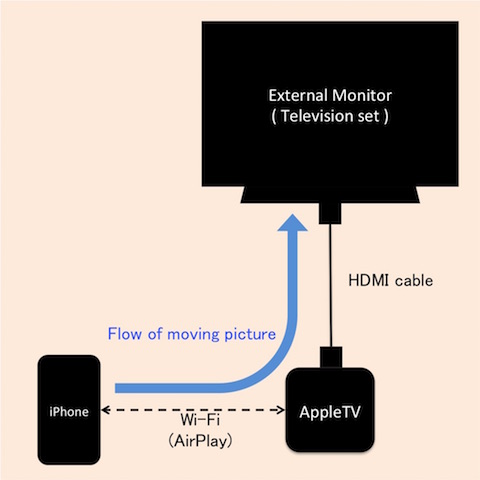
[ Connection Method (1) - P2P connection]
(1) Enable Bluetooth on your iPhone.
Having iPhone with portrait direction and swipe from the end under the screen of the iPhone.
Then the following “Control Center” screen comes out from the bottom.
So, turn on Bluetooth button and enable Bluetooth.
 When you enable Bluetooth, AirPlay button comes out on the right side of AirDrop button.
When you enable Bluetooth, AirPlay button comes out on the right side of AirDrop button.
(2) Select AirPlay
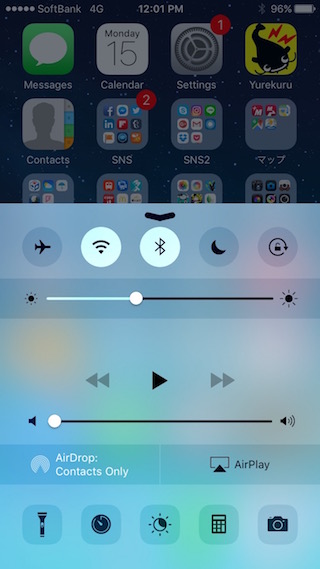 With this screen, when you tap “AirPlay”, the following screen comes out.
With this screen, when you tap “AirPlay”, the following screen comes out.
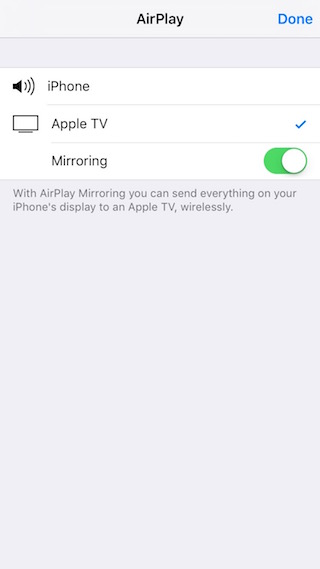
Please don’t forget to turn on a mirroring at this time.
When the completion button is pressed, iPhone is tied with AppleTV, and screen indication of the iPhone is shown to the external monitor (television set).
If you want to add any access control to the AppleTV, visit Apple support page.
(3) When starting an application, moving picture during camera photography shown to iPhone is shown to the external monitor (television set) just as it is.
If you rotate the iPhone to landscape, the moving picture is indicated in the television screen fully as follows.

[ Connection Method (2) - Using Wi-Fi router]
(1) Connect iPhone and your Wi-Fi router
SSID and a password (It is also called “encryption key” or “security key”.) of the Wi-Fi router are needed.
So, you need to read instruction manual of the Wi-Fi router or investigate the Web site of the router vendor.
(2) Connect AppleTV and the Wi-Fi router
It’s possible to connect AppleTV and the Wi-Fi router using iPhone connected with the Wi-Fi router.
In order to do that, see a connection method described in “Set up your AppleTV (4th generation)” at Apple Support page without using an Ethernet.
Additionally in an unclear case, search other information using keyword “AppleTV” at Apple Support page.
(3) Then, perform the following procedures.
Having iPhone with portrait direction and swipe from the end under the screen of the iPhone.
Then the following “Control Center” screen comes out from the bottom.
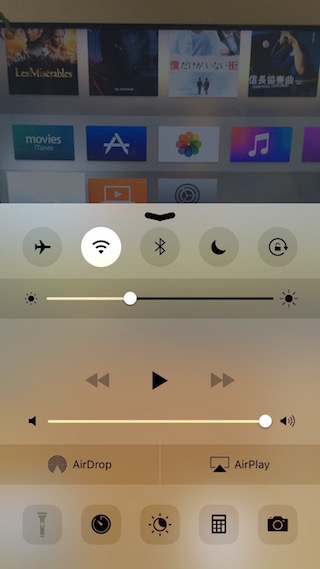
With this screen, when you tap “AirPlay”, the following screen comes out.
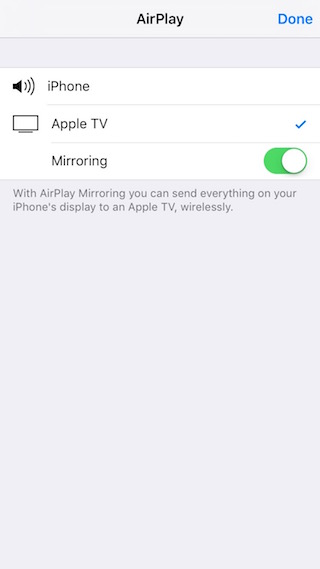
Please don’t forget to turn on a mirroring at this time.
When the completion button is pressed, iPhone is tied with AppleTV, and screen indication of the iPhone is shown to the external monitor (television set).
(4) When starting an application, moving picture during camera photography shown to iPhone is shown to the external monitor (television set) just as it is.
If you rotate the iPhone to landscape, the moving picture is indicated in the television screen fully.
