If you select “Lens”, then small photos with various image effects to the original photo appear.
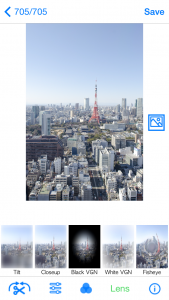
Scroll small photos horizontally and select a lens you want to use.
In this case, for example, if you select “Tilt”, then the image effect is added to a main photo.
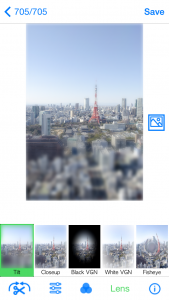
A small photo with “Tilt” is enclosed by a green frame and it means “Tilt” was selected.
If you push ![]() button at the bottom right, you can see a hint regarding this image effect.
button at the bottom right, you can see a hint regarding this image effect.
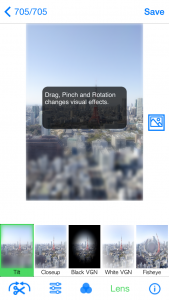
In this case, the hint shows “Drag, Pinch and Rotation changes visual effects.” So, let’s try the Pinch.
If you want to close the hint, push ![]() button again.
button again.
If you pinch the photo, then a coverage of “Tilt” effect is modified.
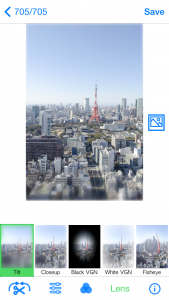
Next, drag a center of “Tilt”.
Then, the center position of “Tilt” is moved.
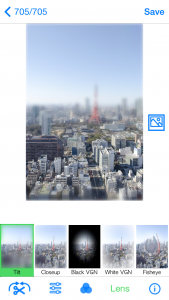
Next, rotate the “Tilt” by two fingers.
Then, the coverage of “Tilt” effect starts to rotate accordingly.
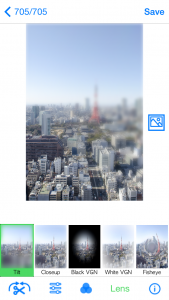
Thus, various effects can be added if you move fingers directly on a screen.
Fine Camera
Just another H.Suzuki Software Lab site
