First off, open a filter selection page.

Next, if you select “Filter”, then small photos with various image effects to the original photo appear.
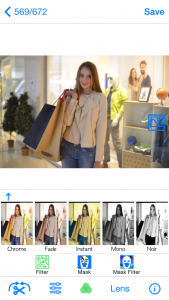
Scroll small photos horizontally and select a filter you want to use.
In this case, for example, if you select “Light tunnel”, then the image effect is added to a main photo.
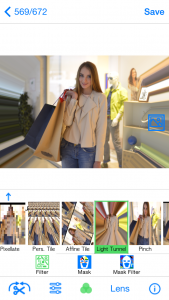
A small photo with “Light tunnel” is enclosed by a green frame and it means “Light tunnel” was selected.
If you push ![]() button at the bottom right, you can see a hint regarding this image effect.
button at the bottom right, you can see a hint regarding this image effect.
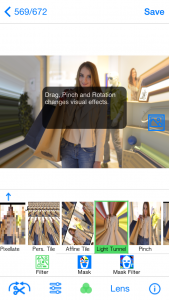
In this case, the hint shows “Drag, Pinch and Rotation changes visual effects.” So, let’s try the Pinch.
If you want to close the hint, push ![]() button again.
button again.
If you pinch the photo, then a coverage of “Light tunnel” effect is modified.
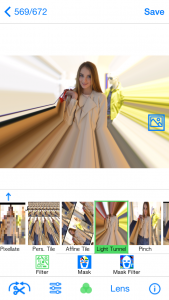
Next, drag a center of “Light tunnel”.
Then, the center position of “Light tunnel” is moved.
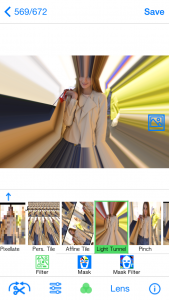
Next, rotate the “Light tunnel” by two fingers.
Then, the light portion of “Light tunnel” curves gradually.
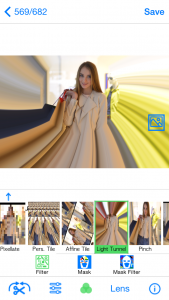
Thus, various effects can be added if you move fingers directly on a screen.
If you want to compare with an original photo, push  button.
button.
Only while pushing the button, it becomes the original photo.
If you want to deselect “Light tunnel”, select “Light tunnel” again.
Then, the green frame of small photo disappears and the main photo returns to the original one.
If you want to save the photo added “Light tunnel” effect, push a “Save” button.
If you push a “Save” button, the photo added “Light tunnel” effect will be added to the very end of a camera roll.
Other case, for example if you select “Pixellate” , then the image effect is added to a main photo.
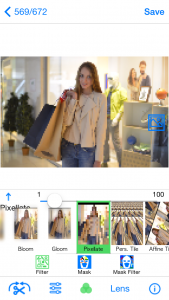
If you push ![]() button at the bottom right, you can see a hint regarding “Pixellate” effect.
button at the bottom right, you can see a hint regarding “Pixellate” effect.
In this case, the hint shows “Push UpArrow button, then visual effects can be modified by a slider.” So, let’s try to push UpArrow button.
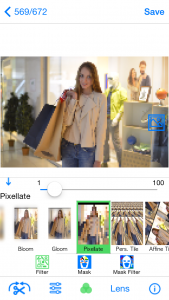
Then, a slider appears. Move the slider and adjust the image effects.
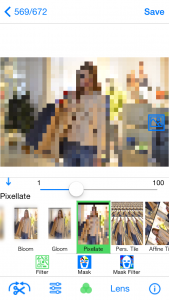
Like the case of “Light tunnel”,
-  button enables to compare with the original photo,
button enables to compare with the original photo,
- selection of “Pixellate” enables to deselect “Pixellate” effect,
- “Save” button enables to save the photo.
